







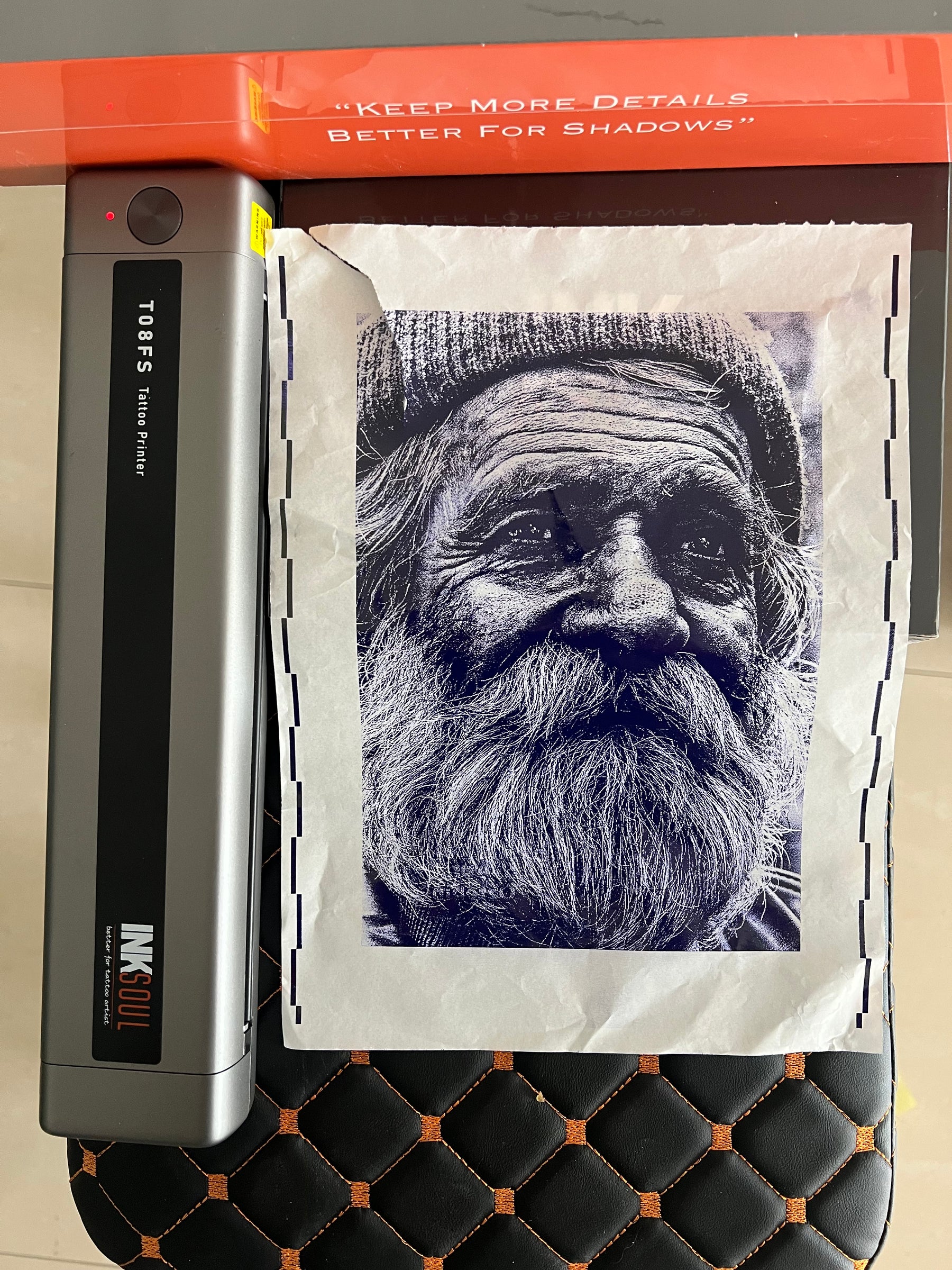
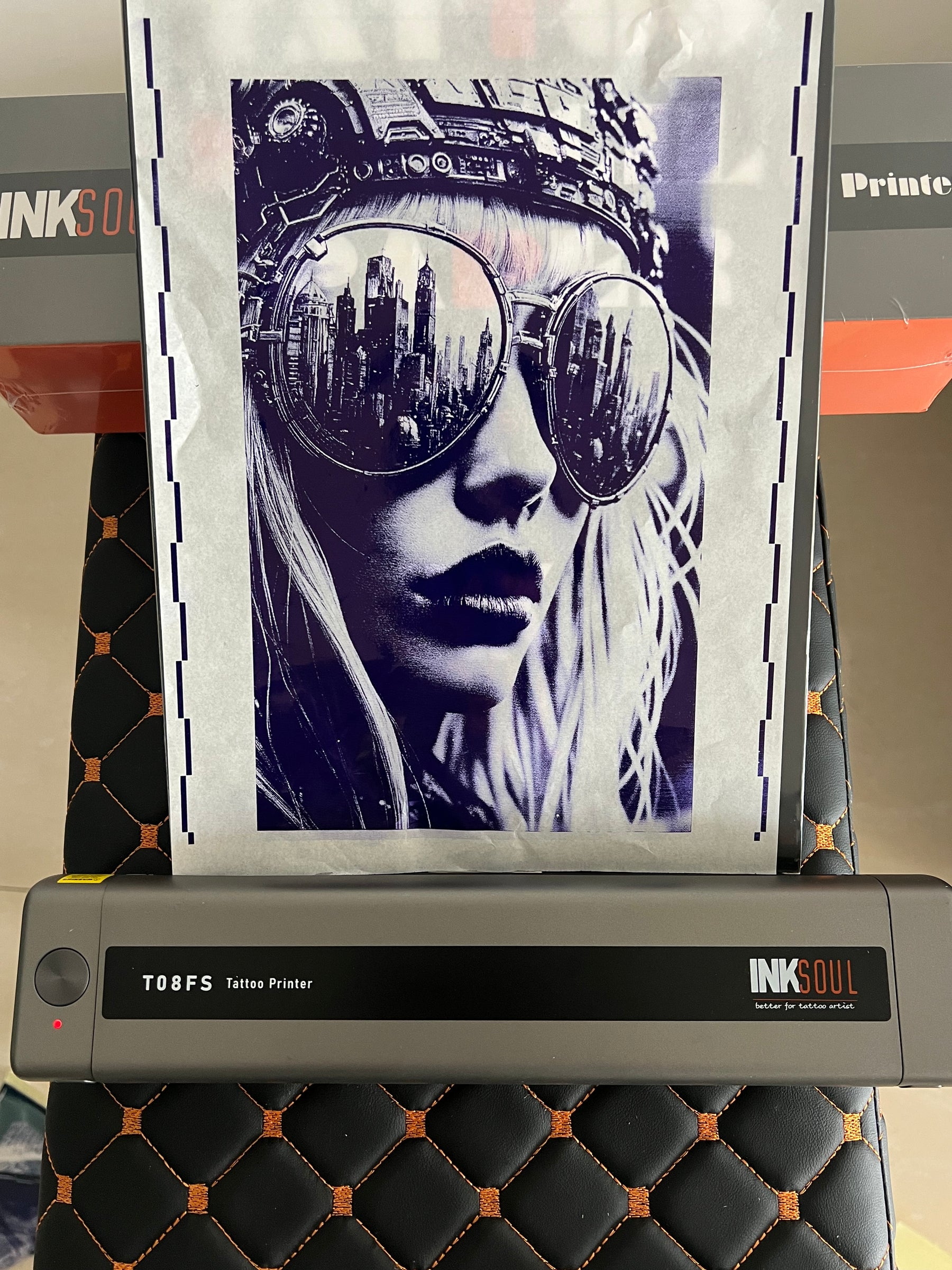





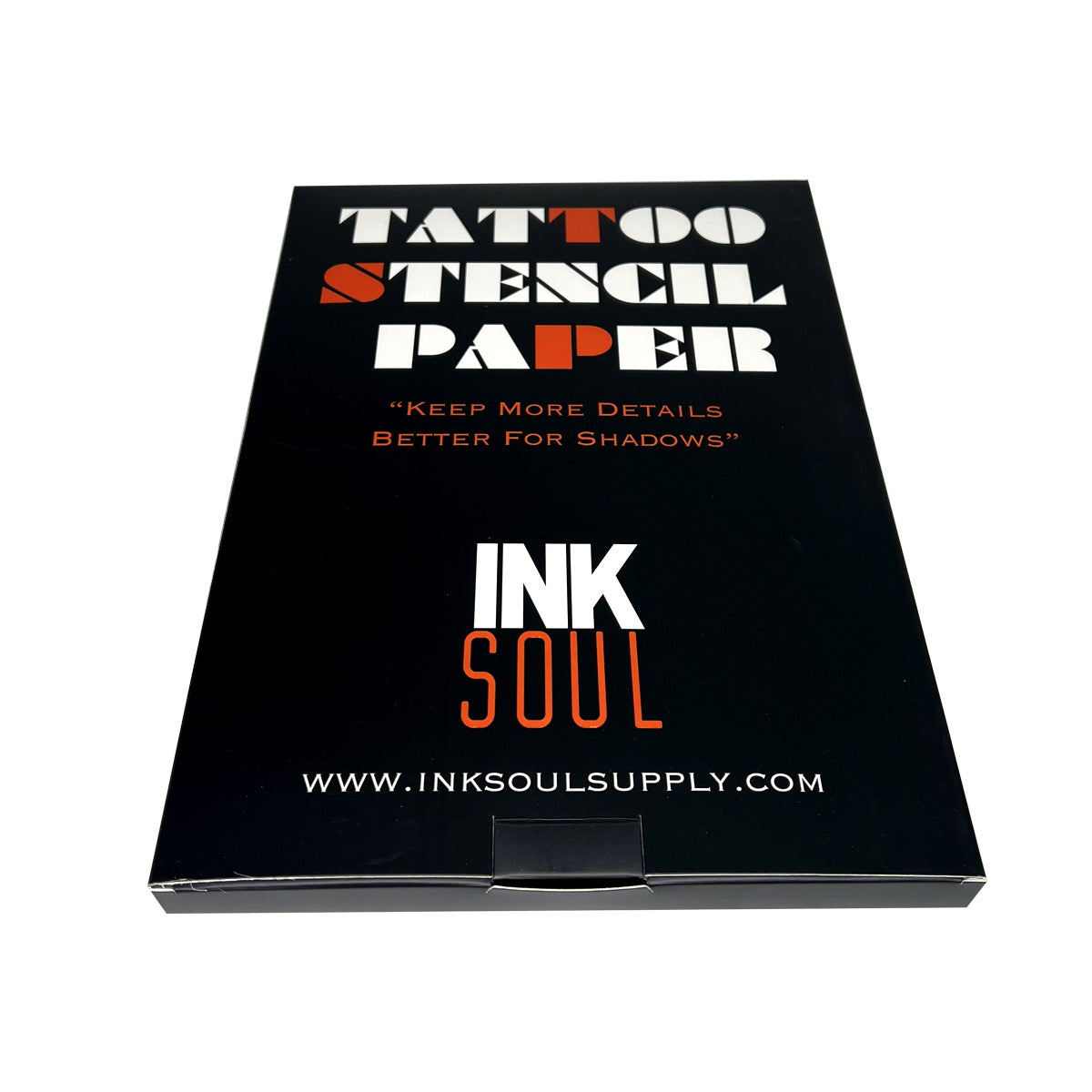




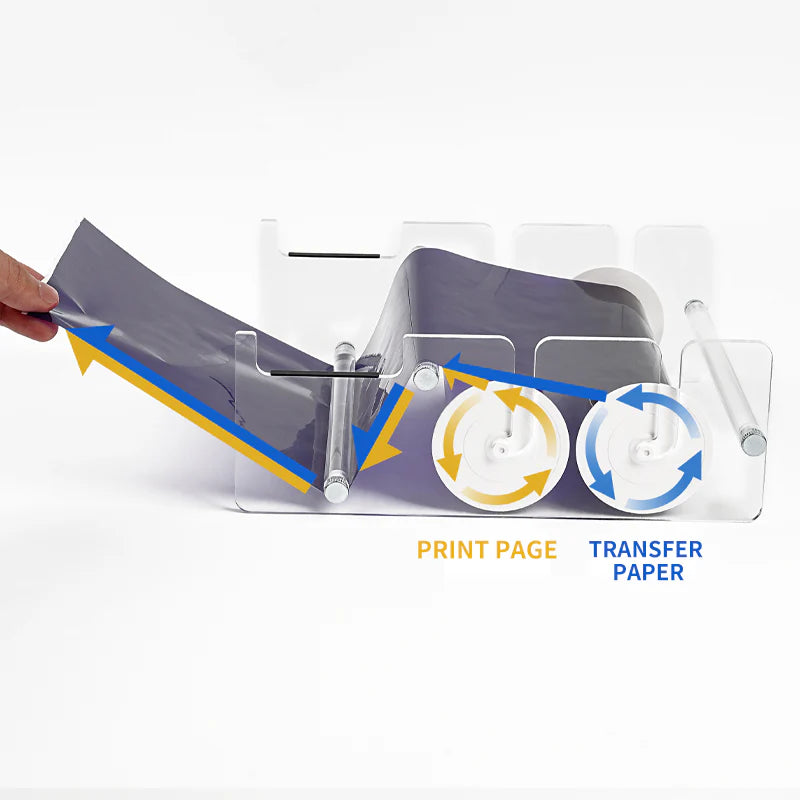
INKSOULSUPPLY.COM
INKSOUL® T08FS Wireless Tattoo Transfer Stencil Printer-Can print shadows
Error Message: Please install the paper roll correctly

Problem Description:
The printer displays the above error message even after paper has been loaded.
Solution: Please follow these steps to reset the printer
-
Step 1: Remove Paper
-
First, remove all paper from the printer. Ensure the printer is completely empty.
-
-
Step 2: Perform Reset
-
Ensure the printer is powered ON.
-
Press and hold the printer's button (usually the power or feed button) until the indicator light flashes red and green alternately (approximately 3-5 seconds).
-
Release the button once the lights flash.
-
-
Step 3: Completion & Test
-
The alternating lights indicate the reset process is complete.
-
You may now reload the paper roll correctly. The printer should function normally.
-
Video Tutorial:
If the text instructions are unclear, please follow along with this video demonstration:
⚠️ Important Notes!
-
Do not reverse the order! You must remove the paper first before performing the reset.
-
Observe the indicator lights! The sign of a successful reset is alternating red and green flashes, not a solid light or any other state.
-
If the problem persists after one reset, power cycle the printer and repeat the entire process 1-2 times.
If the problem is still not resolved:
contact our technical support team for further assistance.
email inksoultattoosupply@outlook.com
whats +86 177 5808 5244
Features
Advantage: Supports printing Shader images and line images of multiple sizes. The paper size of the printer supports the following four sizes: A4: 8.3in*11.7in; LTR: 8.8*11in; Legal: 8.5in*14in;LTR+:8.5in*16.5in)
Battery: 1200mAh
Connection: Bluetooth connection for mobile phone, tablet, PC can only use USB cable connection
Printing Technology: Thermal Printing
Paper type: A4 thermal paper
Resolution: 203 dpi
Maximum printing speed: 13-15 mm/s
Printing width range: ≤216
Printing Length: 20mm-400mm
Dimensions: 310X68X41 mm
Weight: 0.75 kilograms
The tattoo paper uses the most economical thermal technology, you just need to refill A4 thermal paper, no ink cartridges, no ribbons.
Wide compatibility
Can use mobile phone, tablet, PC.
The package includes:
1 x Tattoo Printer
1 x USB Data Cable
1 packing box
Note 1:
1. The only consumable is A4 thermal paper, no ink required.
2. You need to use a USB cable to use your PC, and you can't use Bluetooth to connect to your PC.
3. Store thermal paper at room temperature and in a dark environment.
Note 2:
Overheating of the machine can cause paper jams!!!
● If the pattern is very complex or has a large shaded pattern, the machine has to process a lot of information and overheats easily, causing a paper jam.
Do not continuously transfer complex patterns, you need to wait for the lid to open to allow the machine to cool sufficiently. Touch the thermal print head to see if the machine is cold.







